How do I create and manage my inventory?
Note: For any bulk update of the inventory (e.g. 100 items), we would invite you to email us and we will provide you with a template and guide you thru.
For this task, you will need to log in as a clerk.
Go to 'inventory tab'
Create your supplier
Add in new supplier and key in the company ID (SSM ID for Malaysia company), company name, phone number and so on.
If you have many suppliers, please enter all into the list.
Create your inventory
Before adding new inventory item, bear in mind that REMEDi recognizes 4 different groups of inventory:
- Medicines (inventory item, deductible, can be re-stocked, expiry date, has pre-set selling price)
- Procedures (non-'inventorized', non-deductible, has pre-set selling price)
- Disposable (inventory item, deductible, can be re-stocked, expiry date, has pre-set selling price)
- Administrative Fee (non-'inventorized', non-deductible, has pre-set selling price)
All of the items from each group, are chargeable and will be reflected in the patient's invoice/bill based on the pre-set selling price that can be overwritten
Add in new inventory
Click on the group, choose the relevant group of the item
Enter the item code (the item code is the accounting entry for each item, it must be unique)
Enter the description
- Enter the name of the item that doctor and clinic personnel can familiarize with, if it's medicines, you can choose to put in a generic name or brand name, whichever is relevant
Enter the unit of measure
- Powder, Tablet, Syrup, MDI, Supp, Liquid, Cream/Topical, Spray
Enter required in stock - if the stock is lower than the required in stock a reminder will be sent to the admin
Dose value - The numerical value of the dose (500 mg -> Enter '500')
Dose unit - Key in the unit of the dose (mg, mcg, mL, gram, kg, L, cm, m, cm3..)
Key in the selling price for a unit
That's it, done.
Restock your inventory
When your inventory is defined, you will need to enter the current stock (stock count)
The stock count must be accompanied with the receipt number.
Create receipts
Click on receipt tab
Add in new receipt
Key in the receipt number
Key in supplier name
Key in the receipt total value
Key in the tax and the discount reflected in the receipt
That's it, done
To restock your inventory, click on the '+' sign
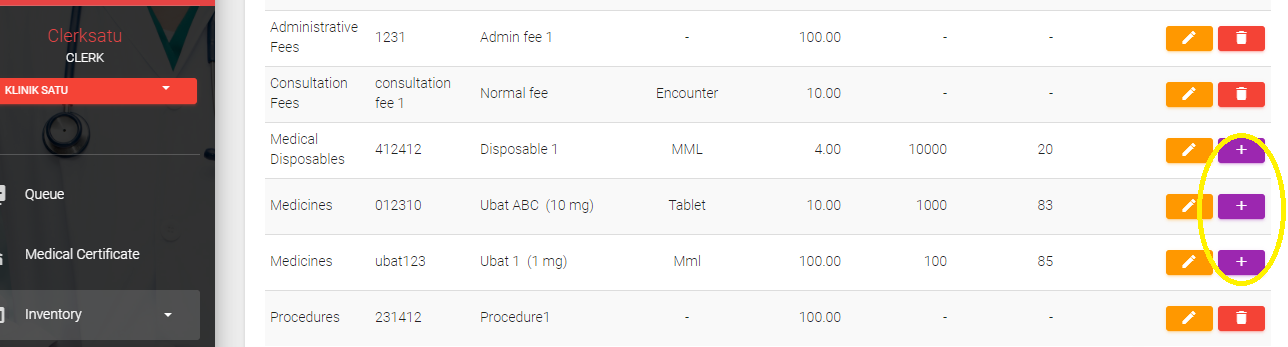
Choose the receipt number based
Enter the 'expiry date' (if applicable)
Key in the quantity to be added
Key in the buying price/purchase price per unit
Note: The total buying price/purchase price must be within the total amount of the receipt
That's it, done
.png)