How do I add in personnel to my clinic?
Adding and define staffs for your clinic is essential for your clinic.
REMEDi has 3 roles defined and each role has segregated tasks and different authority levels.
- Admin has the authorization to set up rooms, assign doctors to your clinic, assign doctors to the room, and manage the TPA/Panel (if any) assigned to your clinic - Admin has all the summarized view of the clinic activities.
- Clerk has the authorization to register patients, assign patients to doctor, manage the patient queue, dispense medicines and manage the invoicing to patients
- Doctor, obviously, is the only one that has access to patient health data, update it and prescribe medicines.
Admin has already being created, supposedly if you are reading this, you are the admin. So the next roles to create would be clerks and physicians.
Add personnel to your clinic
Before you can add personnel, the assigned personnel should self-register in cms.remedi.my under 'Create new'
Note: All registered doctors account created in the self-registration will require validation from REMEDi's medical team, before it can get approved for any clinic's assignment.
- Role: Clerk for clerical personnel and nurse
- Role: Physician for registered doctors

Once the clerk has successfully created, the admin will search the personnel registered IC through the Clinic Personnel tab, and click on Add new clinic personnel
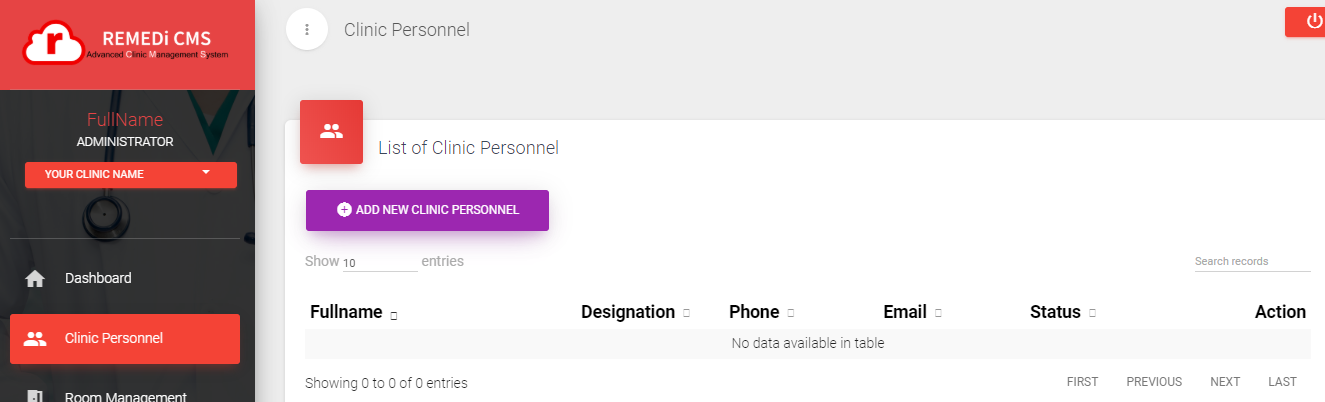
Make sure the option 'Clerk' or 'Physician' is correctly chosen (refer box below)
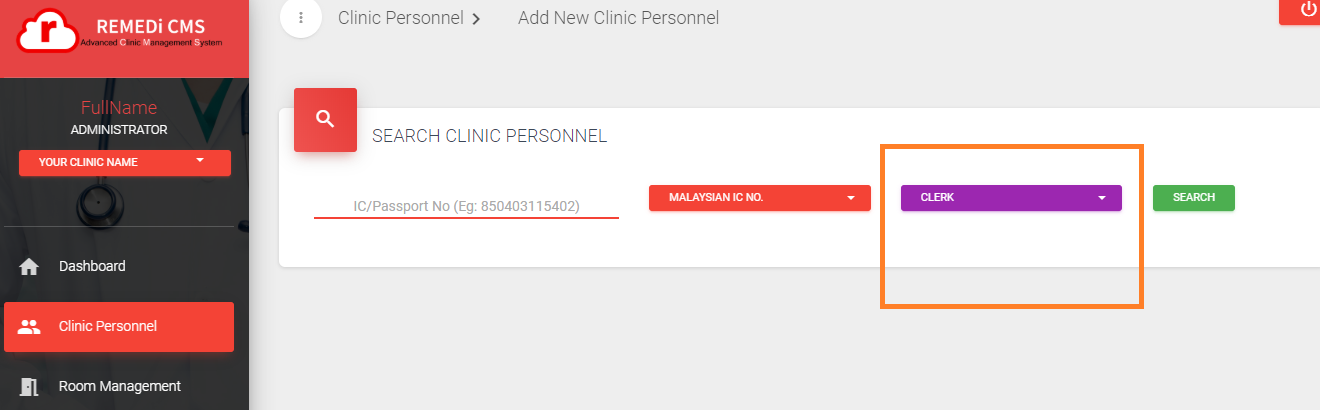
Key in the IC registered by the clinic personnel and click on the search button
If found, verify the personnel detail and click on 'Attach user to clinic'
Once done, you will see the personnel in the list
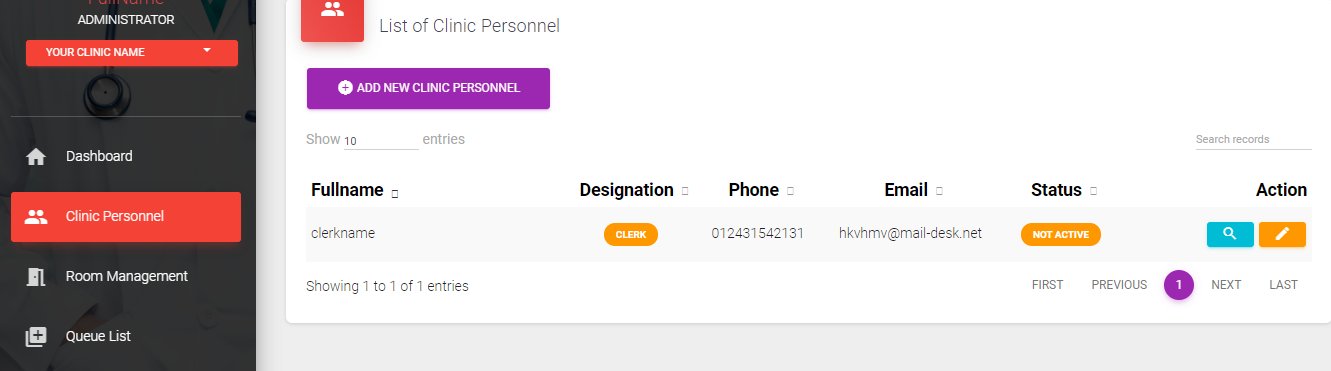
Click on edit and verify the details entered by the personnel are accurate.
Once it is verified, click on the verify buttons in the boxes below
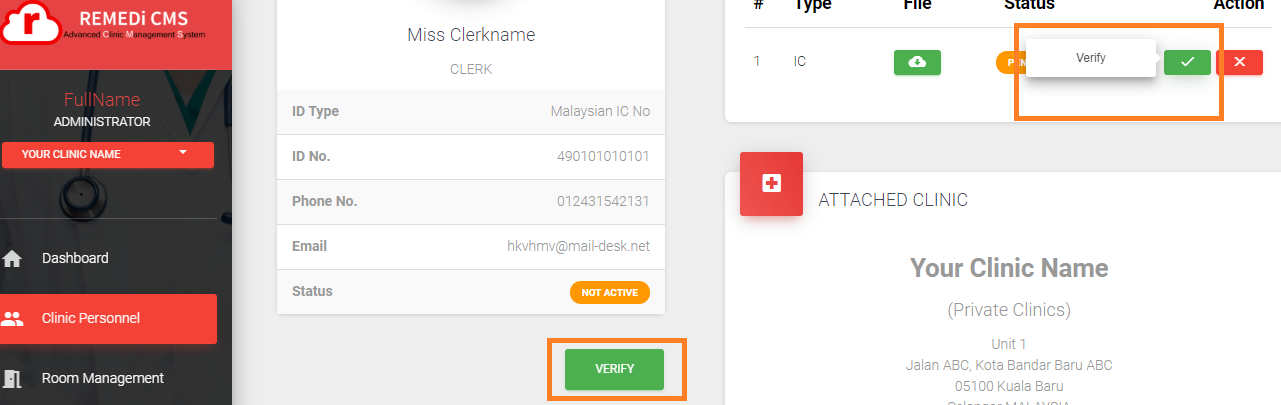
That's it. The personnel is now in REMEDi and can operate REMEDi for your clinic.
.png)