How do I treat my patient?
Once the clerk assigned a patient to you, you will be able to see the patient waiting in your queue.
Log in with your doctor credential. Please verify that you are assigned to the right clinic, by checking the top left column in the main page.
Note: Some doctors are assigned to many clinics, so doctors can switch to many clinics from the main page.
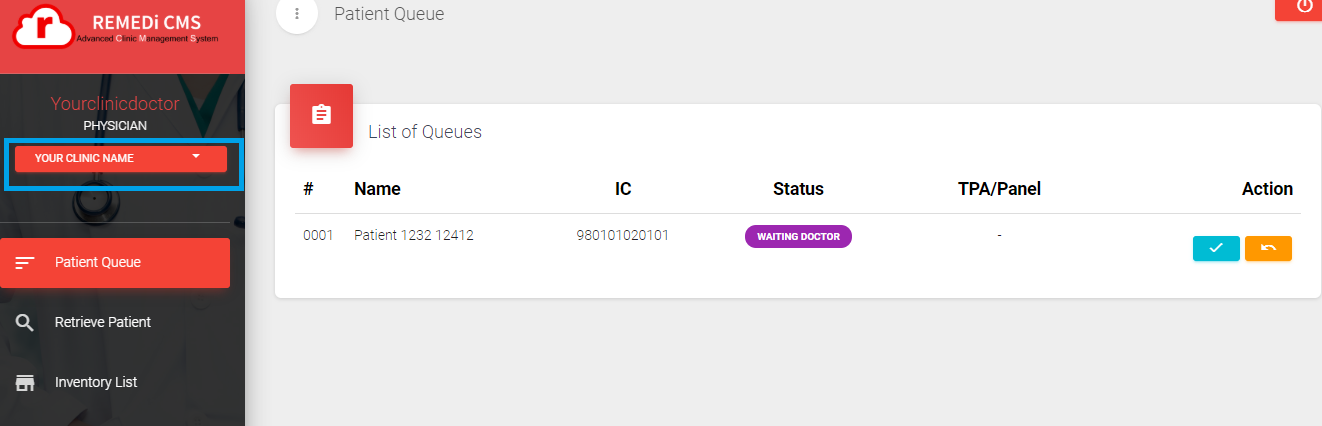
To start treating the patient, click on the pick button, then click on access button
Now you will able to see all the health detail of the patient, previous encounter and historical data.
To continue to treat the patient, click on 'Create new Encounter'
You will see patient's details and click next
Enter the relevant historical data for the patient, if there's any. For most new patients, it is advised that the doctor to ask and get the historical data as accurate as possible.
When enter the diagnosis, an autocomplete function will appear after you enter 3 alphabets.
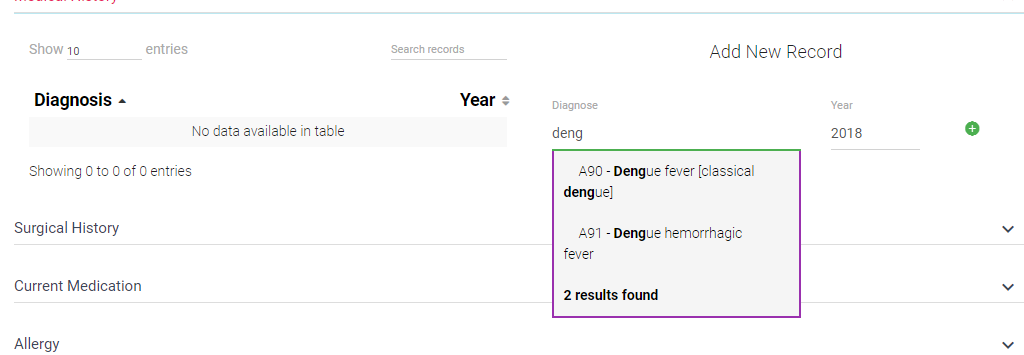
The autocomplete will align with the latest ICD codes.
Enter the year of the data
Repeat for surgical, current medication and allergy as well - all the data for surgical, current medication and allergy are free text.
Then click next.
Enter the symptom
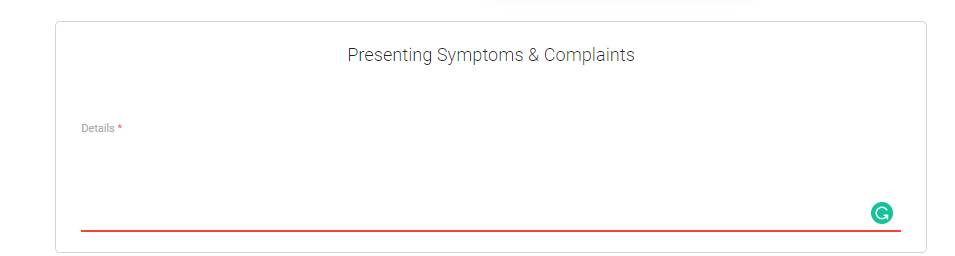
Enter the physical examination readings - you opt to NA if no exam required.
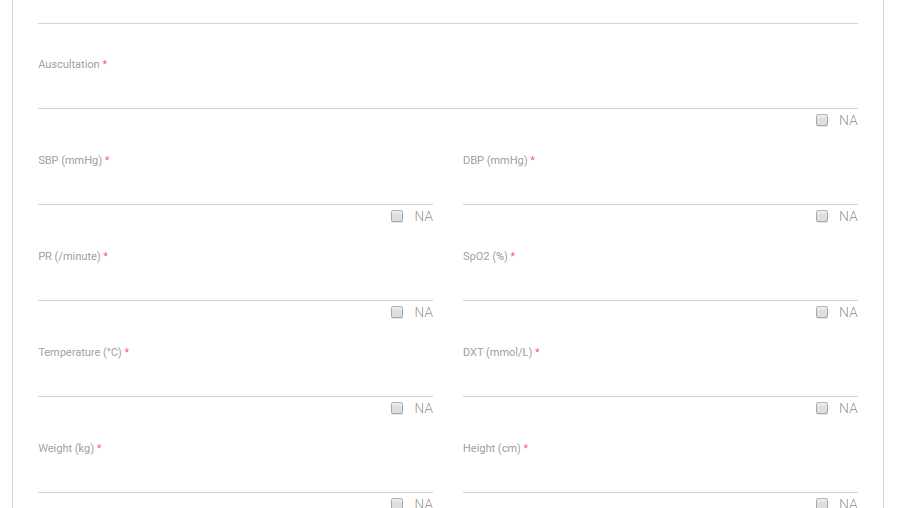
Then click next.
Enter the notes from imaging or lab test acquired and you can also upload the files if needed.
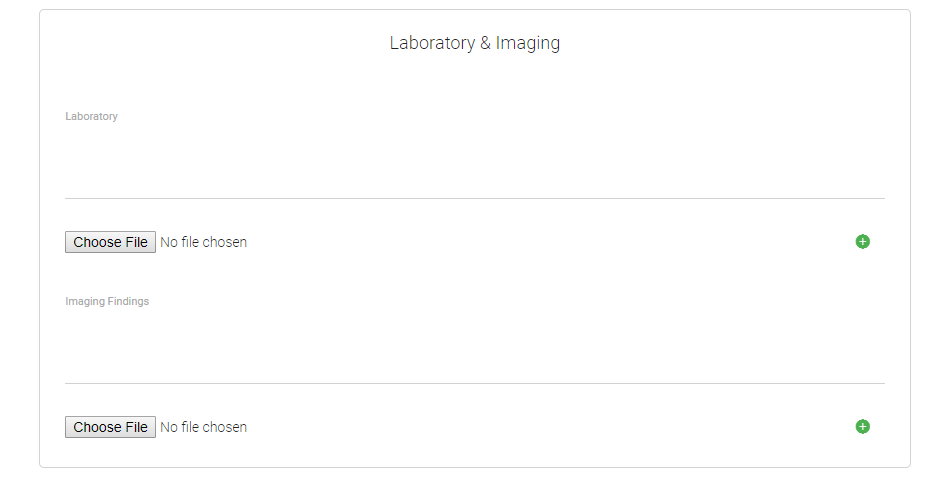
Enter the diagnosis that you concluded - this is an autocomplete field, so you can enter 3 alphabets and it will search for the relevant diagnose
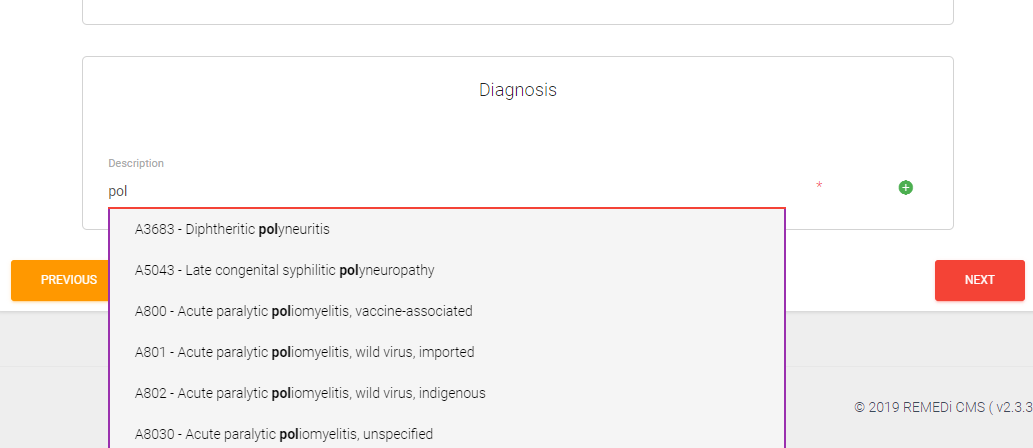
That's it, you are done on the treatment, next is the prescription.
.png)